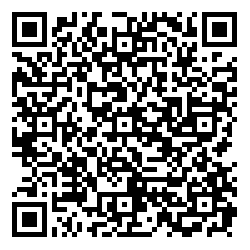 If you have a Barcode/QR code scanning app on your smartphone, scan this QR code and it will create my contact info for your address book.
If you have a Barcode/QR code scanning app on your smartphone, scan this QR code and it will create my contact info for your address book.
Transferring business cards to your smartphone address book can be a real pain. Those tiny keypads work well, but it still requires some dexterity. QR Codes are a quick and easy way for your contacts to add your own contact info to their smartphone address books. Without typing!
I generated the QR code to the left and added it to my business card. All the recipient has to do is scan it with the smartphone’s scanner app. Most apps will take the info and create a new contact entry in the address book. It also works well on a website, social network, email, or even printed on a scrap of paper.
You can easily generate your own for free at several websites. I created this one at
http://snapmyinfo.com/vcard. You simply enter your contact info and the site generates the Vcard code and the QR code. Right-click on the QR code and save the image to your folder of choice. Simple as that!
My info created the following Vcard and converted it to the QR code seen here.
BEGIN:VCARD
N:Milstid;James
ORG:James Milstid Photography
TEL:253-670-4469
EMAIL:papajames@milstid.com
URL:http://jamesmilstidphotography.com
END:VCARD
I’m using a barcode scanning app called QuickMark on my iPhone. It’s also available for Android-based smartphones.
~James Milstid~
